Welcome
Primary is an open source theme for Obsidian that aims to merge play with work.
A combination of Bauhaus, Scandinavian and yellowing magazine pages as palette inspiration—Primary is for people looking for a certain nostalgic warmness.
Awarded as Obsidian October 2021’s Best Theme. By Cecilia May.
This is the official documentation site for Primary for Obsidian. Consider reading it through so that you can maximize its features and if you’d like, customize it to your liking.
Preview
Light Mode
Desktop
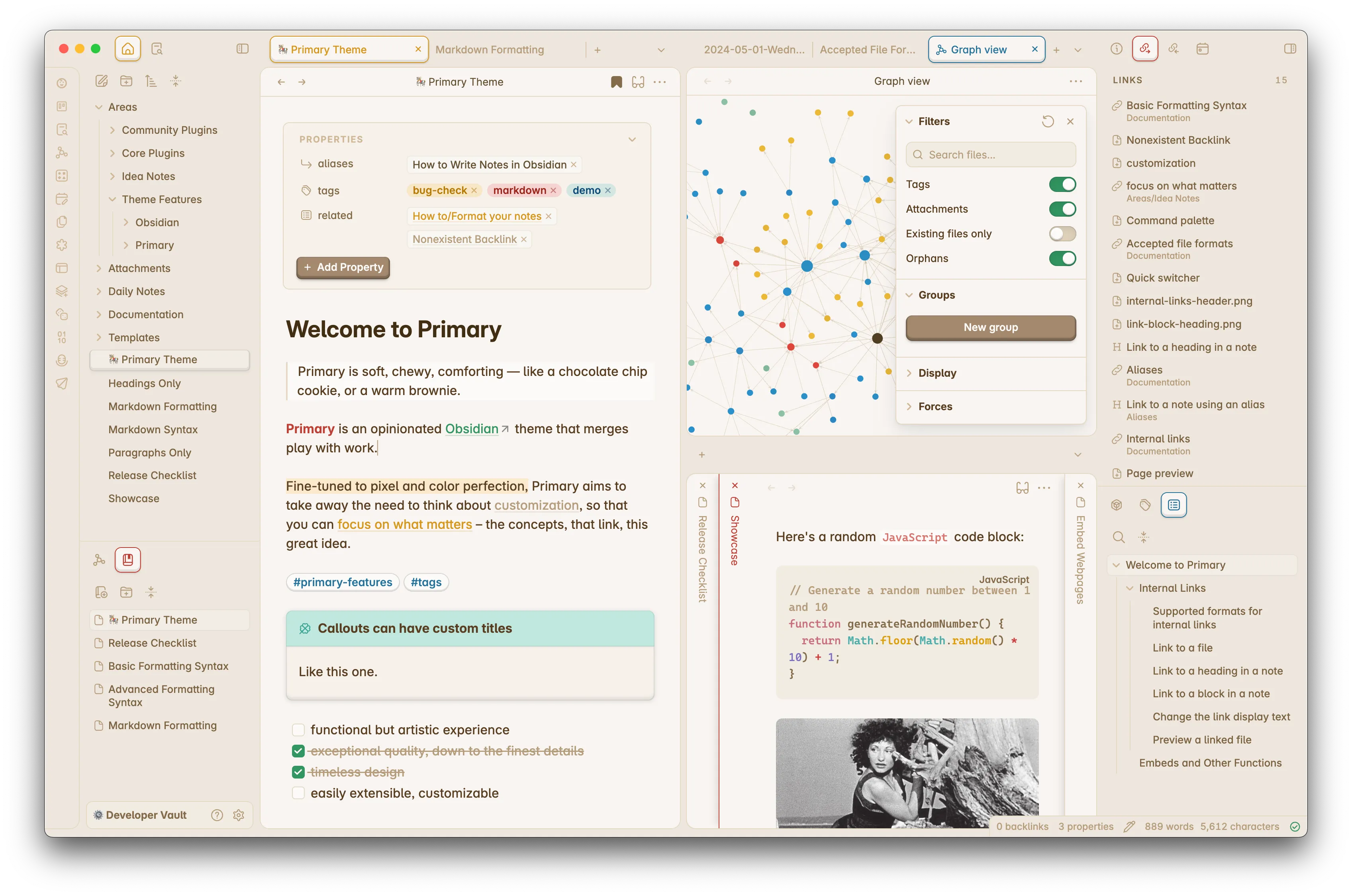
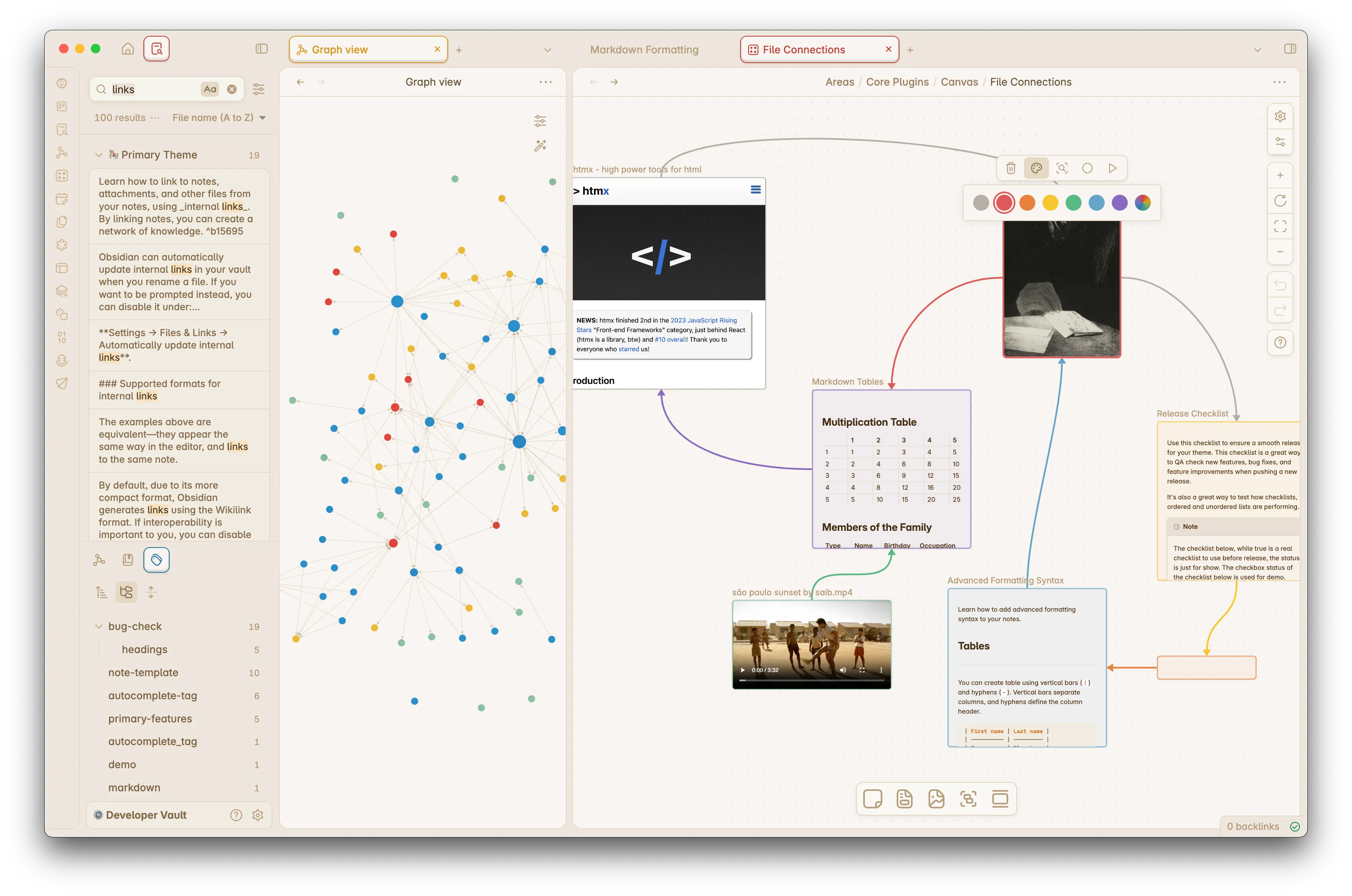
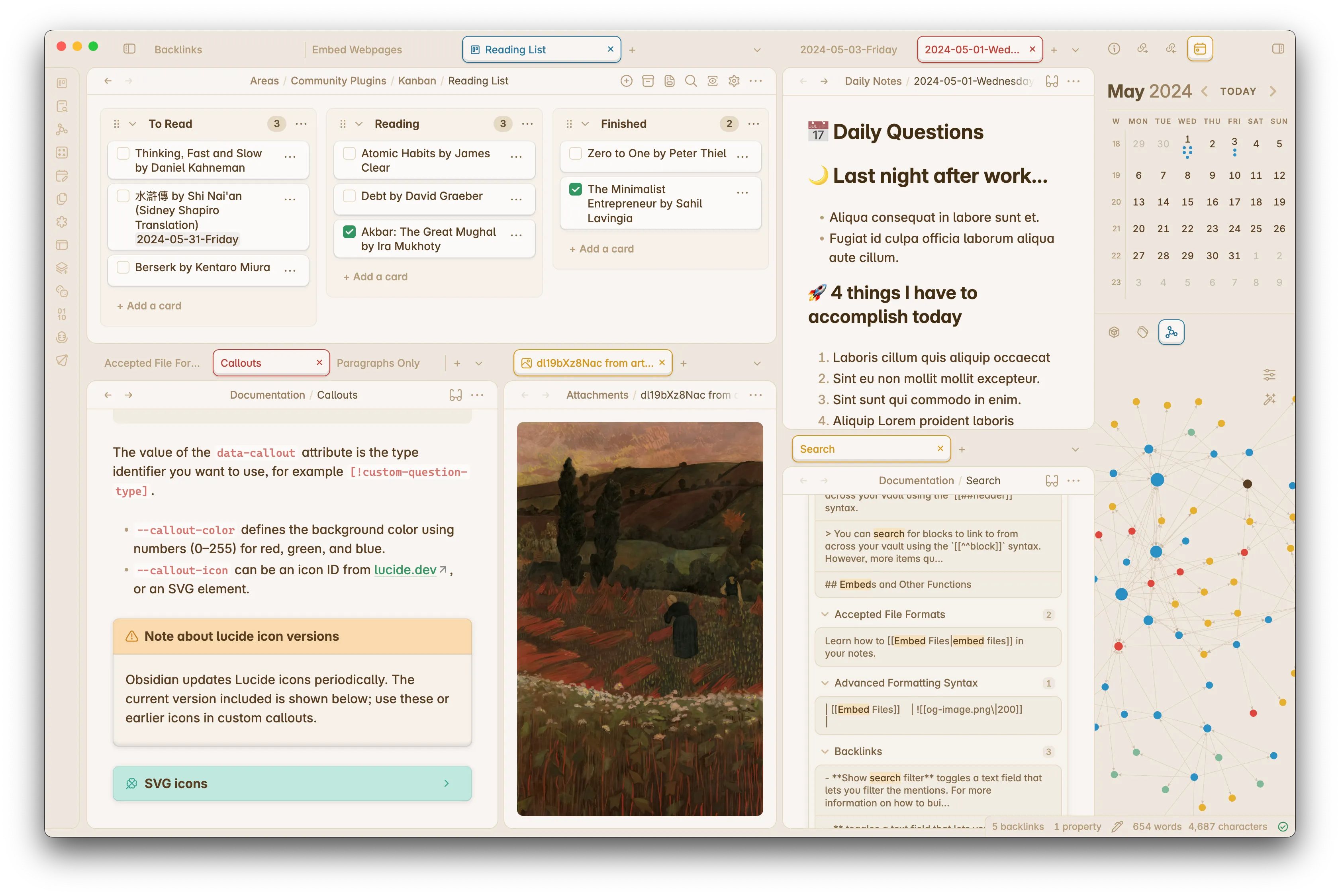
Tablet
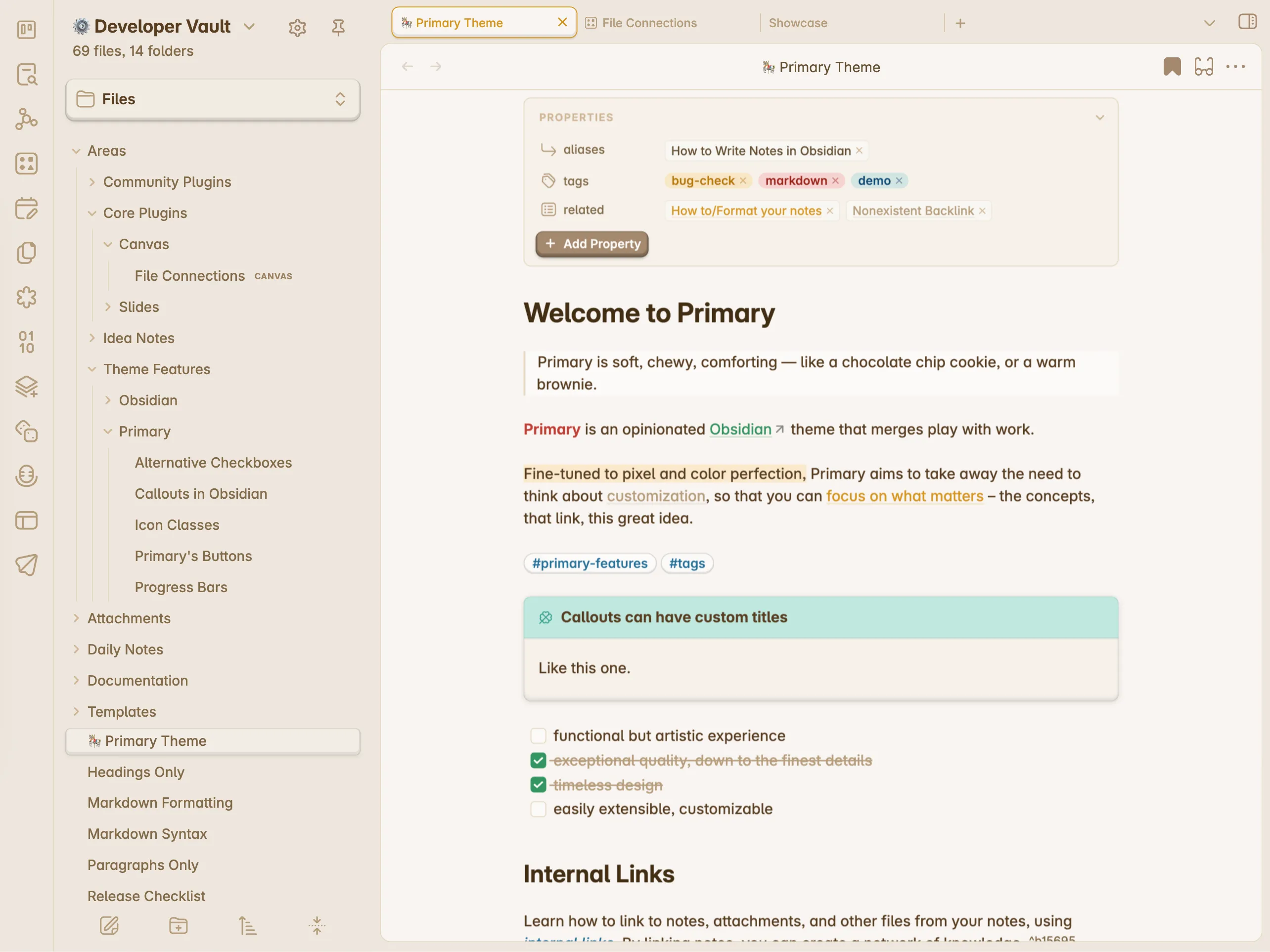
Mobile
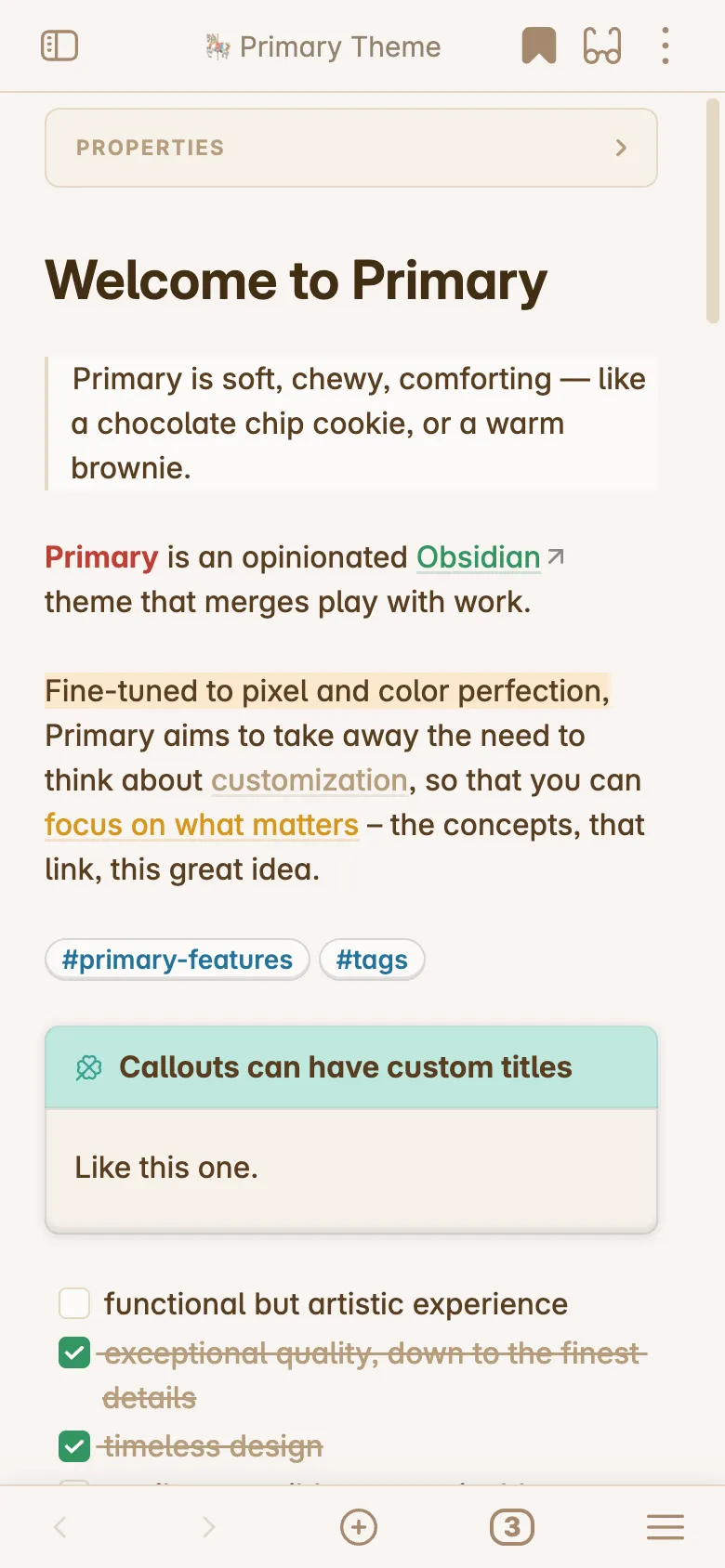
Dark Mode
Desktop
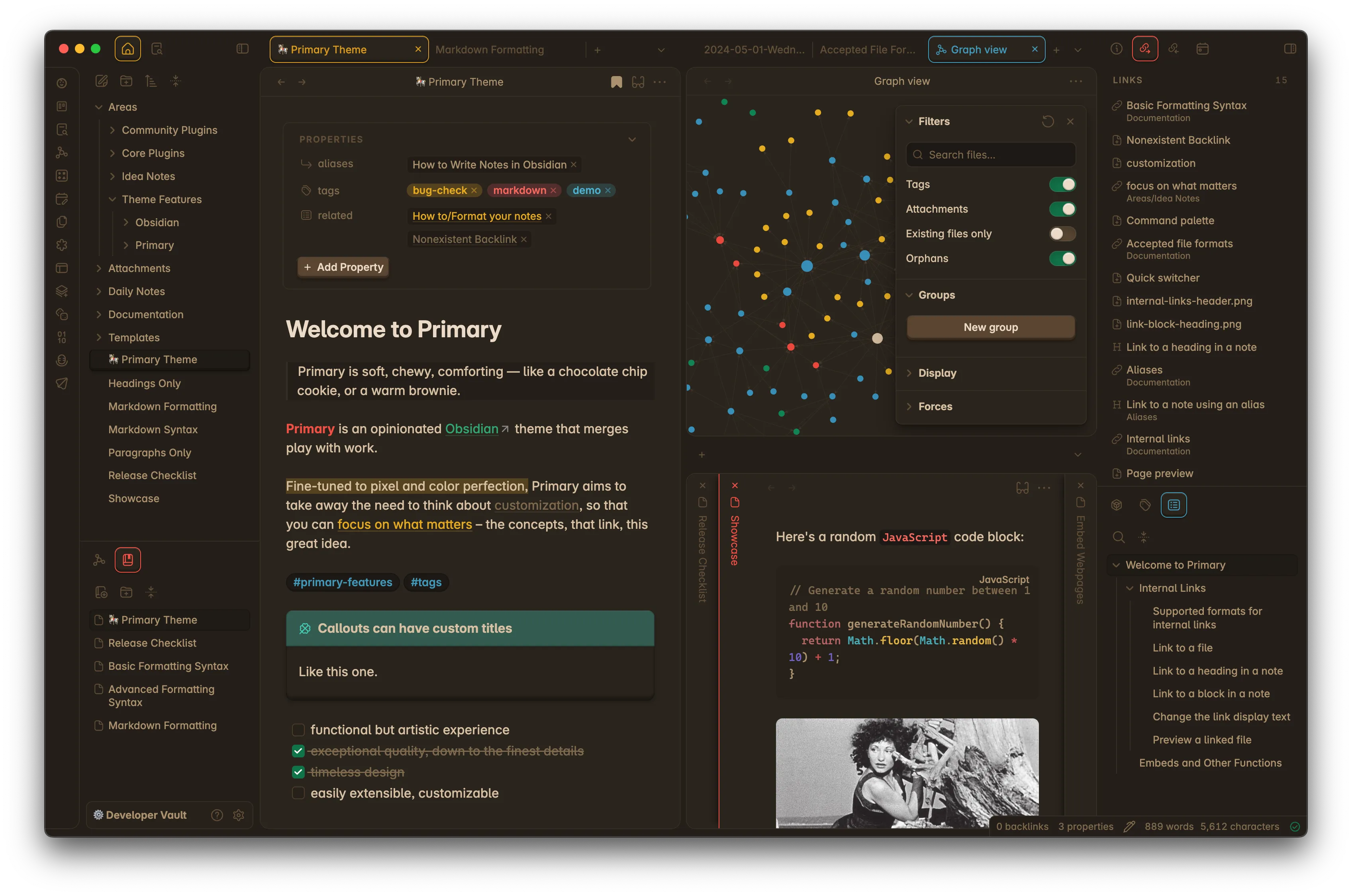
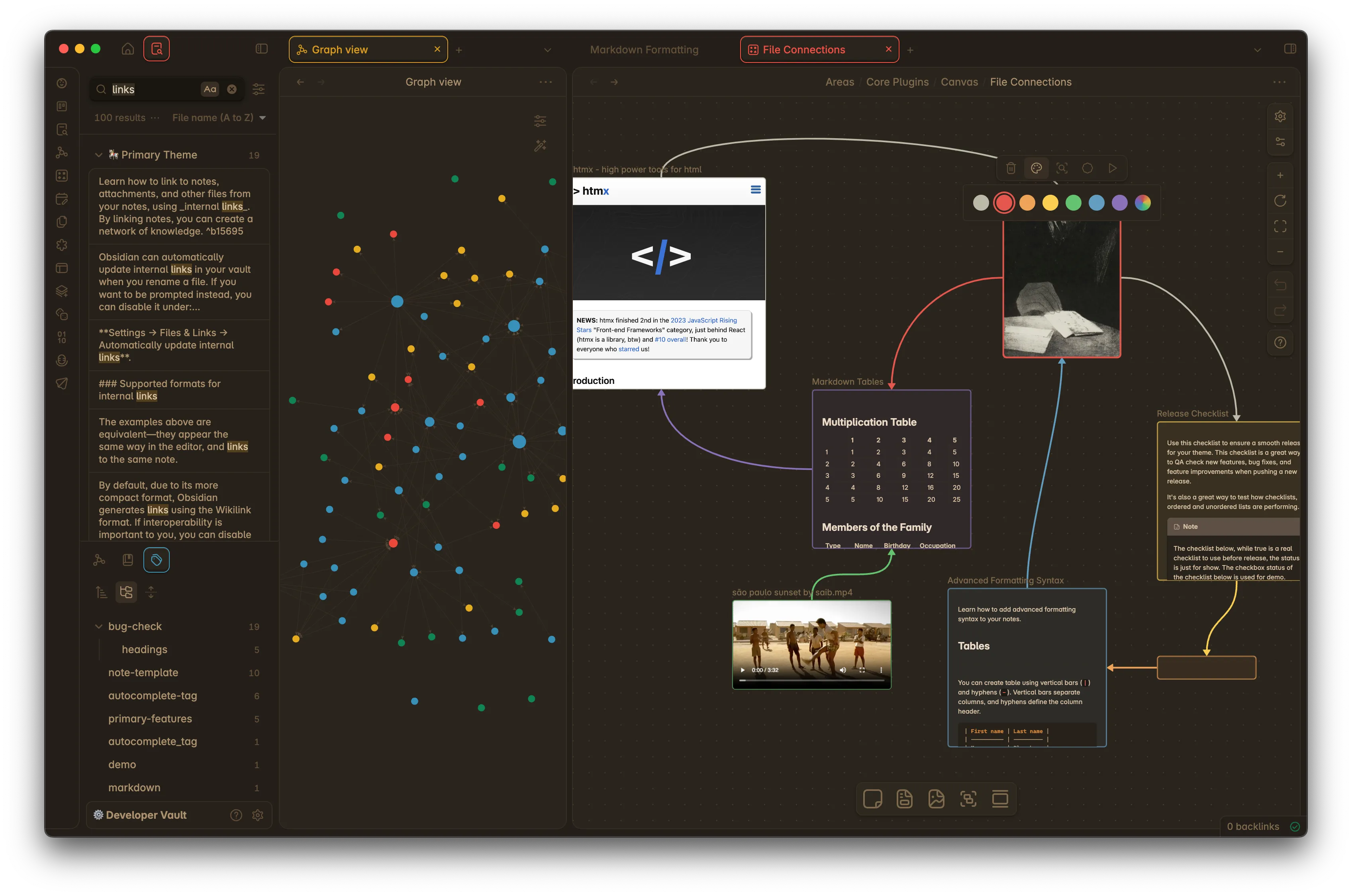
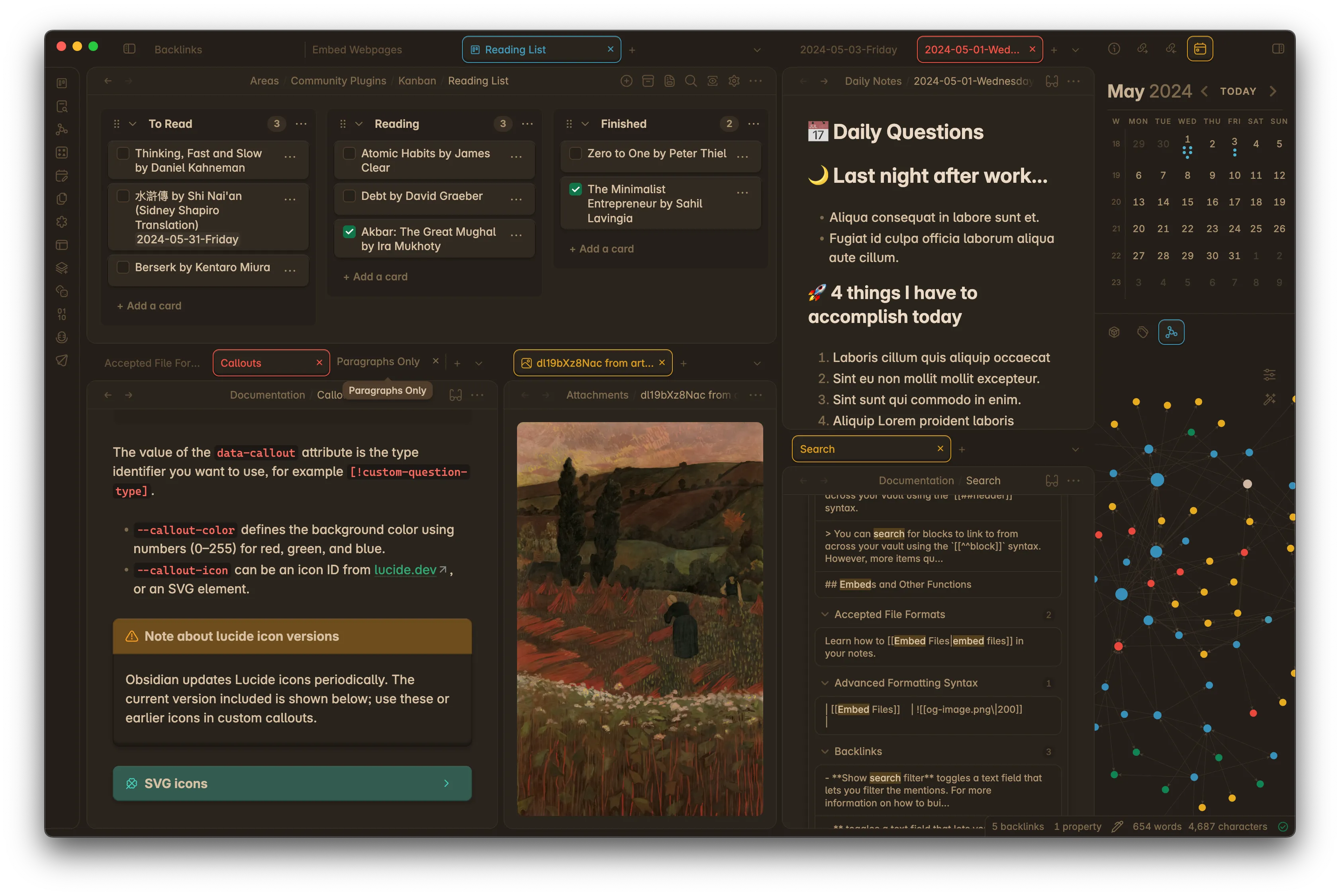
Tablet
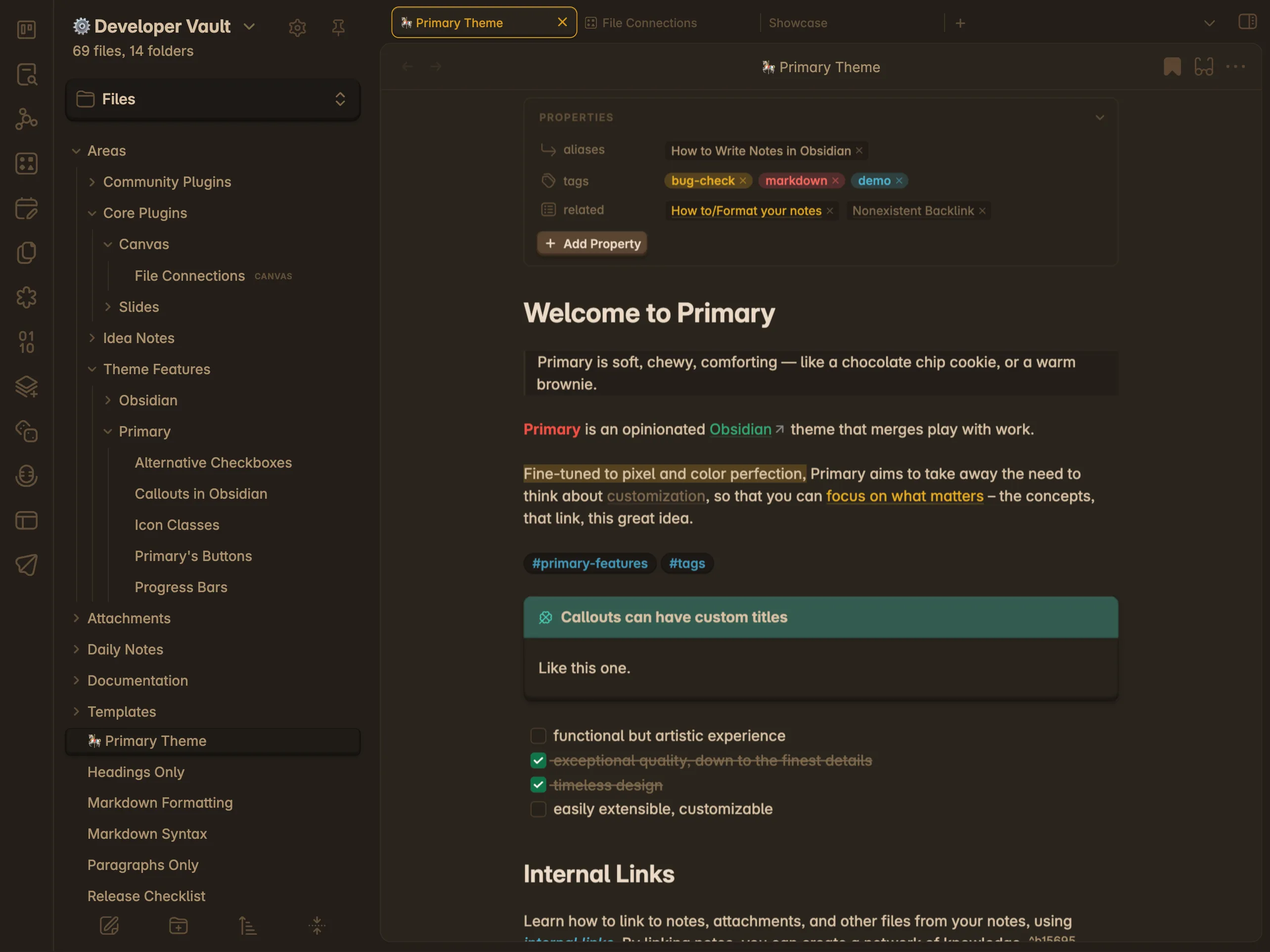
Mobile
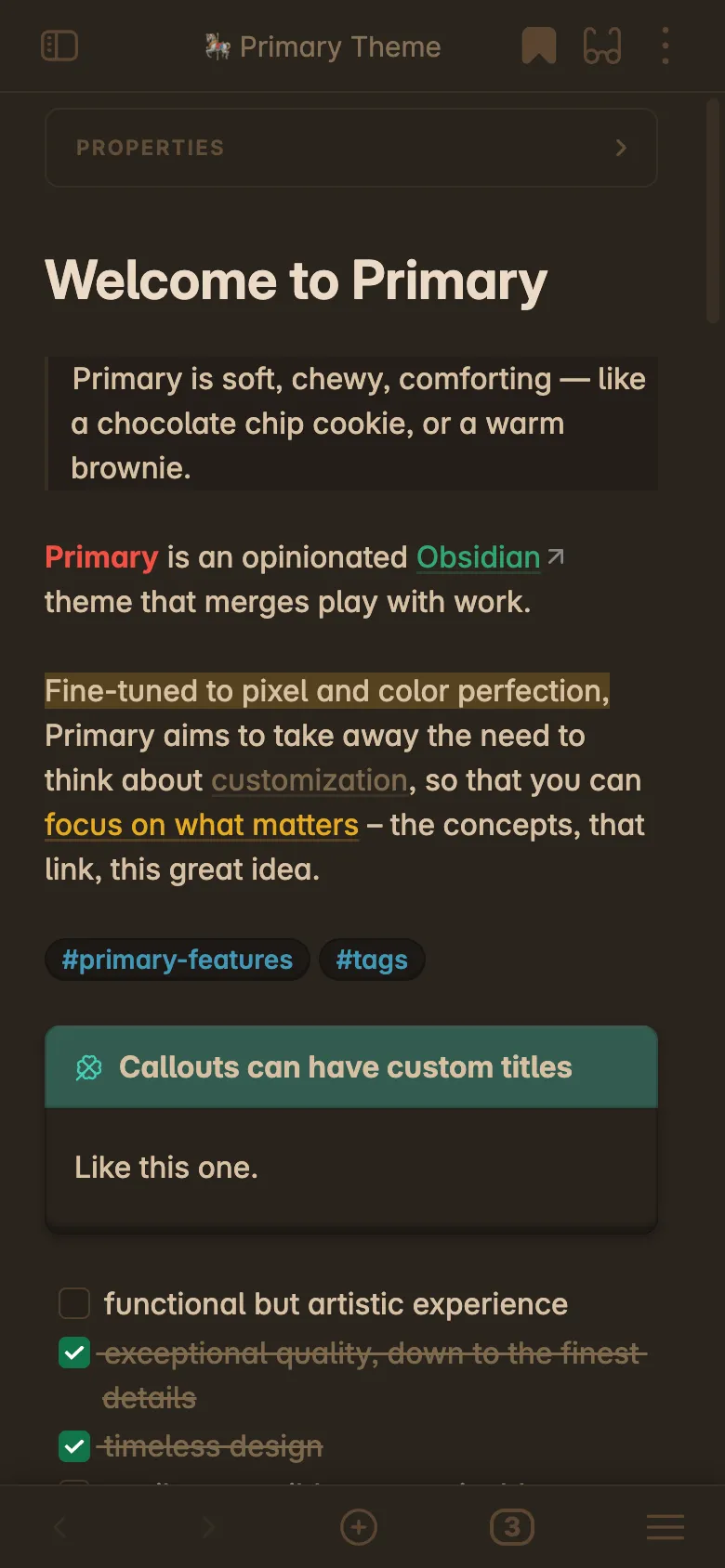
Installation
Install Official Release
This option will give you access to public releases.
- Open up Obsidian and go to Settings.
- Inside Settings, head over to the Appearance tab.
- Under Themes, you should find a button called,
Manage. Click on it. This will open up the Community Themes page. - On the search bar, type
Primary, and click the one that says,By Cecilia May. It should open up the theme. - Click
Install and Useto install the theme. - Restart the app for best results! Enjoy.
Install Beta Version
This option is exclusive to monthly subscribers of Primary.
- Head on over to Primary’s Ko-fi page.Under Buy a Coffee, choose Membership and subscribe to get access to member exclusive posts.
- After subscribing, head over to the
Poststab. This is under the header, just below my name and ko-fi link. - Once in the Posts tab, you should be able to find posts usually titled along the lines of
Primary x.x.x-beta (Monthly Subscriber Exclusive). Click on the latest post. - The post includes the full Release Notes so you’re fully informed what new features or fixes you get for that release! To get the a copy of that beta, scroll down a bit until you find the
Click here to download the CSS file.link. This should take you to a GitHub gist page. - On the GitHub gist page at the top right side, click Download Zip. This will give you a
.zipfile with 1 file inside, theprimary-x.x.x-beta.cssfile (where x.x.x is the version number). - Unzip the file and copy the CSS file.
- Paste it under your vault’s
.obsidian/themesfolder. You can open this folder through Obsidian. To do so, open up Settings, and go to the Appearance tab. UnderThemes, there’s an icon beside the theme dropdown. Click it to open the themes folder. It should open up the folderVault Name/.obsidian/themes. Paste the CSS file there. - Go back to Obsidian and open up your Command Palette. Type
Reload app without savingand press enter so that your Obsidian gets reloaded and ensures it identifies the CSS file. - Once your Obsidian has reloaded, open up Settings -> Appearance tab. Under the
Themesdropdown, select theprimary-x.x.x-betayou downloaded. This should load the theme. - Reload the app again for best results.