Multicolored Highlights
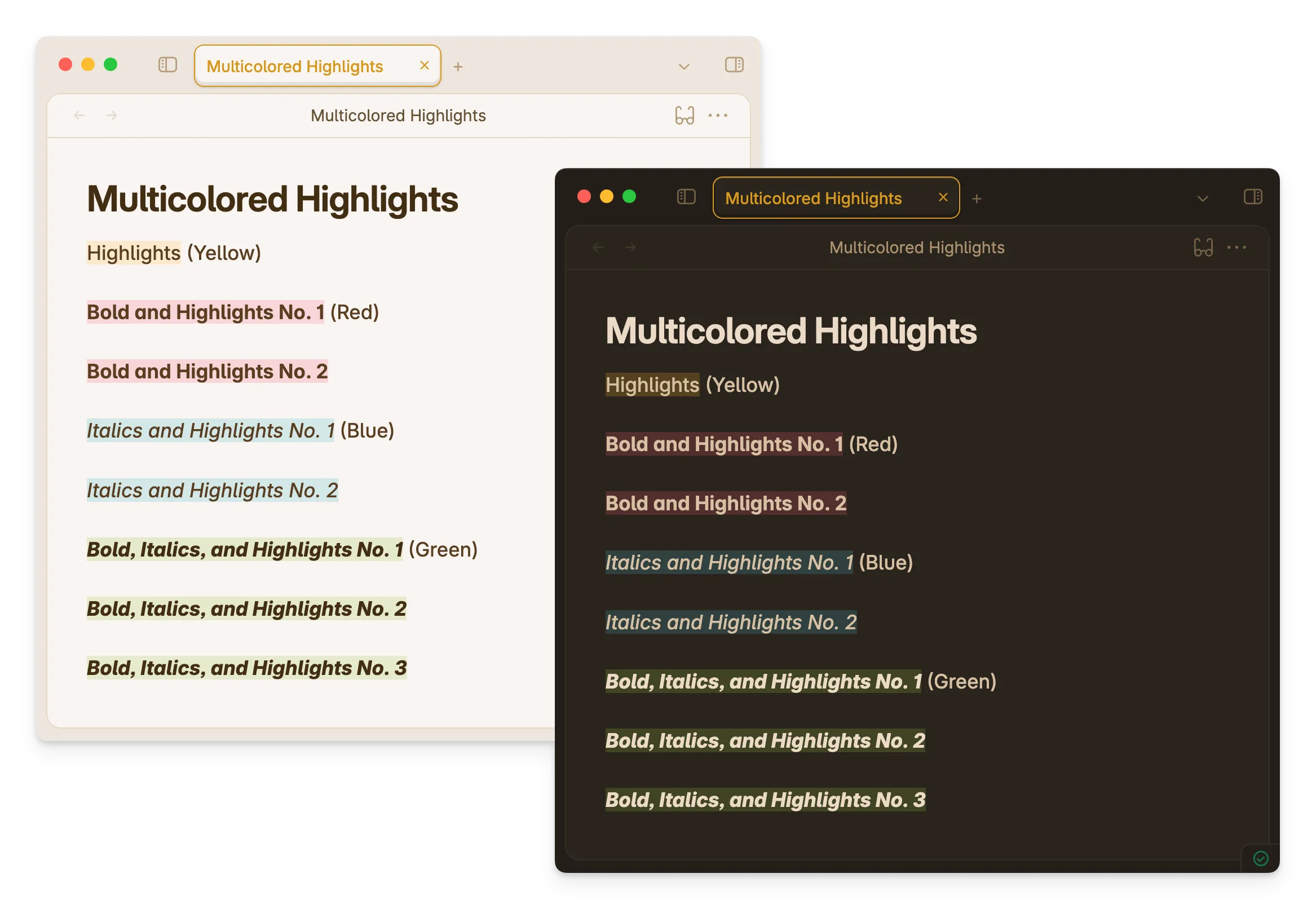
Primary offers Multicolored Highlights out of the box. This can be activated by combining 2 or more markdown syntaxes.
Primary gives you 3 additional highlight colors by using a mix of bold, italics, and highlights. Let’s go through all the available highlight colors.
Highlighting Options
Highlight Only
A normal highlight like so:
==How razorback-jumping frogs can level six piqued gymnasts.==Will give you a yellow highlight color.
Bold and Highlight
If you mix highlight and bold markdown syntax like so:
**==How razorback-jumping frogs can level six piqued gymnasts.==**You will get a red highlight color.
Italic and Highlight
If you mix highlight and italic markdown syntax like so:
*==How razorback-jumping frogs can level six piqued gymnasts.==*You will get a blue highlight color.
Bold, Italic, and Highlight
If you mix highlight, bold, and italic markdown syntax like so:
***==How razorback-jumping frogs can level six piqued gymnasts.==***You will get a green highlight color.
Customization
Customization for this feature is available from Primary 2.7.0 and above. Make sure to have Style Settings installed and turned on. Here are the steps to customize them:
- In your Obsidian vault, open up Settings.
- Under Community Plugins, click on Style Settings. Optionally, if you prefer to customize outside of the Settings modal, you can open up Style Settings through the Command Palette and looking for
Style Settings: Show style settings view. - On the Style Settings tab, navigate to Primary Theme Settings -> Notes and Files -> Highlight
- Under Highlight, you’ll find the all customization options for all highlights, including highlighted text color.